How can I pay with a school purchase order?
Here is a step-by-step guide to using a purchase order for DI Team Numbers and/or Background Checks.
When you create your order for Team Numbers and/or Background Checks, you will indicate your method of payment. If you are using a purchase order, please follow these steps to ensure your order is completed and processed:
- When asked for your Organization Name, please indicate the district and/or school name for which your items are being purchased. If schools in the same district will be purchasing separately from one another, please be sure to include the district name AND the specific school name in this field. See the screenshot below.
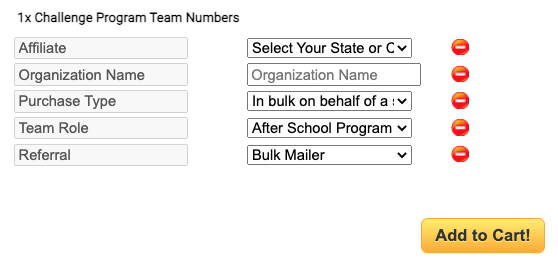
- Be sure that the order Billing Address is the correct address for your organization's purchasing department responsible for fulfilling (paying) purchase orders.
- Click the Purchase Order button in the 4 - Choose a payment method section.
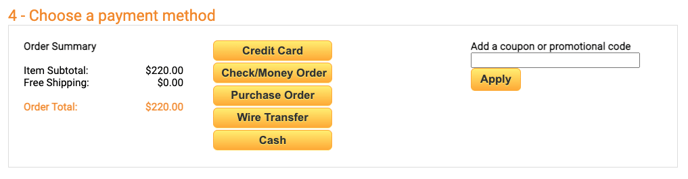
- After clicking Place Order, you will be shown your Order Information. On this screen, you will see detailed instructions for sending in the purchase order. Please click the link to view a printable copy of your order. You will also receive an email with a Print Invoice button.
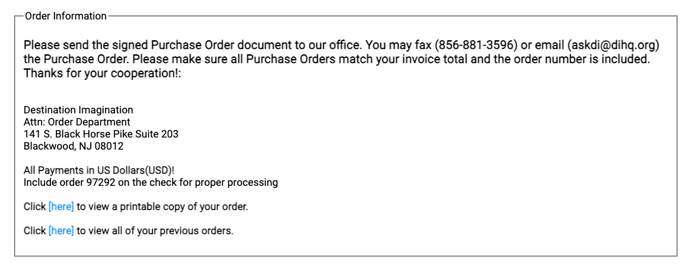
- A downloadable PDF will open in a new window/tab of your browser. Download or print this invoice and give it to your purchasing department.
- The purchasing department will generate a purchase order based on your invoice amount. This purchase order must be submitted to Destination Imagination via askdi@dihq.org or via fax at 856-881-3596.
- When DI receives the purchase order, we will record that PO#, and your order will be processed (just as if you paid with a check or credit card). You (the original purchaser) will receive an email with your Team Numbers and/or Background Check Codes and further instructions and you can start immediately.
- Your purchasing department will then be billed by DI with the updated invoice indicating the purchase order to be used to fulfill this purchase obligation.
![DI_Logo_White.png]](https://answers.destinationimagination.org/hs-fs/hubfs/DI_Logo_White.png?height=50&name=DI_Logo_White.png)